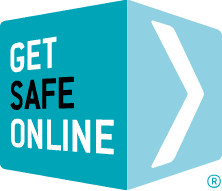Home/office/mobile and public WiFi (as wireless connections are commonly known), use the same technology (802.11). There are some common potential issues, whilst each has its own particular risks. You can protect yourself easily with a few simple precautions.
Home/office wireless networks
The risks
If your wireless hub/router/dongle is not secured, other people can easily gain access to it if they are within range. This can result in unauthorised people doing the following:
- Taking up your bandwidth – affecting the online speed of your own computers and other devices.
- Using your download allowance, for which you have paid your Internet Service Provider (ISP).
- Downloading inappropriate material, which would be traced to your address and not their computer.
- Accessing sensitive information that you may be sending or receiving online.
Safe wireless networking
All of the above risks can be avoided simply by ensuring that the wireless hub/router/dongle that you wish to connect to, is secured. To check that this is the case, simply search for available wireless networks, and those that are secured will be indicated with a padlock symbol.
When you first connect a computer, smartphone, tablet, printer or any other wireless-enabled device to any wireless hub/router/dongle, you will be prompted to enter a password/key, provided the network is in secure mode. This will enable the device to connect on this occasion and normally, for future use. The password/key will be supplied with the hub/router/dongle, but you may be given the opportunity to change it to one of your own choice.
If you are setting up a new hub/router/dongle, it will probably have been supplied with security turned on as the default. There are three main encryption levels available (WEP, WPA and WPA2), WPA2 being the highest. Most hubs/routers give you the option of selecting a higher level, but remember that some older devices may not be compatible with higher levels.
If for any reason a home/office/mobile wireless hub/router/dongle you wish to connect to is not secured, consult the user manual.
Ensure you have effective and updated antivirus/antispyware software and firewall running before you connect to a wireless network.
Keep Wi-Fi codes safe so that others cannot access or use them.
Remember that the access code is usually printed on the hub/router, so take care to either remove it, or make the hub/router itself inaccessible in the event of an intrusion or people you do not know on your property.
Public WiFi
The risks
The security risk associated with using public WiFi is that unauthorised people can intercept anything you are doing online. This could include capturing your passwords and reading private emails. This can happen if the connection between your device and the WiFi is not encrypted, or if someone creates a spoof hotspot which fools you into thinking that it is the legitimate one.
With an encrypted connection, you will be required to enter a ‘key’, which may look something like: 1A648C9FE2.
Alternatively, you may simply be prompted to log in to enable internet access. This will tell the operator that you are online in their café, hotel or pub. There is almost certainly no security through encryption.
Safe public WiFi
- Unless you are using a secure web page, do not send or receive private information when using public WiFi.
- Wherever possible, use well-known, commercial hotspot providers such as Government free Wi-Fi or that provided by your cell network provider.
- Businesspeople wishing to access their corporate network should use a secure, encrypted Virtual Private Network (VPN).
- Ensure you have effective and updated antivirus/antispyware software and firewall running before you use public WiFi.
Other advice
- Don’t leave your computer, smartphone or tablet unattended.
- Be aware of who is around you and may be watching what you are doing online.